WhatsApp has over 1,5 billion users worldwide. In other words, almost one in five people in the world use WhatsApp to send messages. However, these messages do not always consist only of text, but also of images and videos. It is especially the latter that are always sent with pleasure. We always forward our videos and photos to our friends. Whether it's a vacation video or just a fun video, short videos are becoming increasingly popular.
However if nothing happens when you try to transfer media files, or a strange error message pops up on the screen. Sending videos on WhatsApp not working? There are several reasons for this. The question that arises here is what to do if you can't transfer images and videos on whatsapp. In this article we will see the reasons why I can no longer transfer photos to WhatsApp and how to solve this inconvenience.
Table of contents
Why can't I send media on WhatsApp?
Why does WhatsApp not allow me tosend photos and videos ? If you are having problems sending media files via WhatsApp, please read this article carefully. Here are the possible reasons why it is not possible to send medias via WhatsApp:
- Network connection problem on your phone
- Incorrect date and time on your phone.
- Lack of space on SD card or internal storage
- WhatsApp cache data
- WhatsApp is not allowed to use data
Solutions When Unable to Transfer Media on WhatsApp
What to do if you cannot transfer images and videos on WhatsApp.
We now know the causes that prevent the sending and forwarding of photos and videos on WhatsApp. Now it's time to move on to the main part of the article: how to fix the problem of not being able to send photos via WhatsApp.
Discover >> How to send a long video on WhatsApp: tips and alternatives to bypass limitations
Allow WhatsApp to use data
Sometimes Whatsapp does not allow you to send or transfer photos if the application is not allowed to use internet data or background data, even if you are connected to the network.
To check the app's data connection, you need to do the following:
- Go to Settings > Apps.
- Find the WhatsApp application
- Tap it to manage its settings, then Data usage.
- Scroll down the screen and verify that Mobile data, Wi-Fi, Background data and mobile data roaming are enabled.
If you're still having trouble sending photos, videos, or voicemails, check that your phone hasan active internet connection.
Check the connection problem with your Smartphone
It is obvious that if there is no connection in your phone then you cannot use WhatsApp for anything. So make sure that mobile data is turned on and there is an active internet connection. Also check that you have not exhausted the daily data usage limit.
Indeed, if you are unable to send photos and videos via WhatsApp in this case, a solution is to disable and then re-enable the network connection. In other words, you need to turn Wi-Fi and mobile network off and on or turn airplane mode on and off (which disconnects the phone from the data network).
Transfer file to one conversation at a time
You can forward a message or media file with up to five chats at a time. However, if WhatsApp detects that the same message or file has been forwarded multiple times, you may not be able to share it with multiple chats at once. In this case, try to transfer the affected media file to only one chat at a time.
To be specific, when the media files has been transferred at least five times from its original sender, an error message “ Transferred multiple times is displayed. This indicates that you can only forward the message or file in question to one chat at a time.
WhatsApp considers this to be an additional security measure to prevent spam, rumors, fake messages, etc.
Get Latest WhatsApp Updates from PlayStore
Outdated apps don't run smoothly and can restrict many features, and the same goes for WhatsApp. So, make sure to update your operating system and apps to the latest version.
Get the latest version for Android and WhatsApp by following these steps:
- Go to Settings .
- Click on System .
- Press System update.
- Check for updates and install the latest version of Android available for your device.
- Then open the Play Store app .
- Search WhatsApp.
- If there is a button Update profile next to the app, tap it to install the latest version of WhatsApp.
the date and time are not correct
Is the current time and date on your smartphone incorrect? This is one of the main reasons for the malfunctioning of the WhatsApp application.
However, in order to establish an active connection with WhatsApp servers, the date and time of the smartphone must be set correctly. Because the date on your smartphone is the date that WhatsApp transmits to the servers. If there is no agreement here, connection establishment is not possible.
Just fix the data and time in settings and try to get the media files from WhatsApp back to your Android.
Free up space in your Smartphone
You must be wondering how insufficient memory space can lead to WhatsApp transfer issues like “ cannot transfer media from whatsapp on android “. Well, when you try to send any type of file on WhatsApp, the app makes a copy of the file in the smarphone as a backup. It is stored in File Manager > WhatsApp > Media > WhatsApp Images > Sent.
So, check your storage space and delete unnecessary files. If you run out of storage space, you won't be able to save new media from WhatsApp or share images and videos with your contacts.
See also: Guide: How to Create and Use Animated Emoji Stickers? & Optimize your Android experience: Reverse the back button and gesture navigation on your phone
Clear app cache
Try clearing the app cache and see if any improvement is seen. Restart your device, launch WhatsApp and check if you can transfer media files.
The procedure to follow is as follows:
- Go to Settings .
- Select Applications .
- Then press All apps .
- Select WhatsApp and press Storage .
- Push the button Empty the cache .
The file is too large: take a screenshot or compress the file
Want to send media with WhatsApp, but it's not working? The file may then be too large. As all messages pass through WhatsApp's servers, the volume is very high and the capacity is quickly reached. For this reason, the service has limited the amount of data to 16 MB.
Try taking a screenshot of the image you want to transfer. Then check if you can share the screenshot you just took.
If you choose a video that weighs more than 16 MB, you will have the possibility to cut the length of the video before sending it or to compress the file. If you are trying to send a video you received, please use the Forward button to send the video via WhatsApp.
Read also : Dropbox: A file storage and sharing tool
An error like “Cannot transfer media files from Whatsapp to Android” can confuse any user. Sending or forwarding media on WhatsApp is one of its main features. If you encountered a problem sending files, try one of these solutions.
Did you manage to solve the problem? Hit the comments below and let us know which solution worked for you.


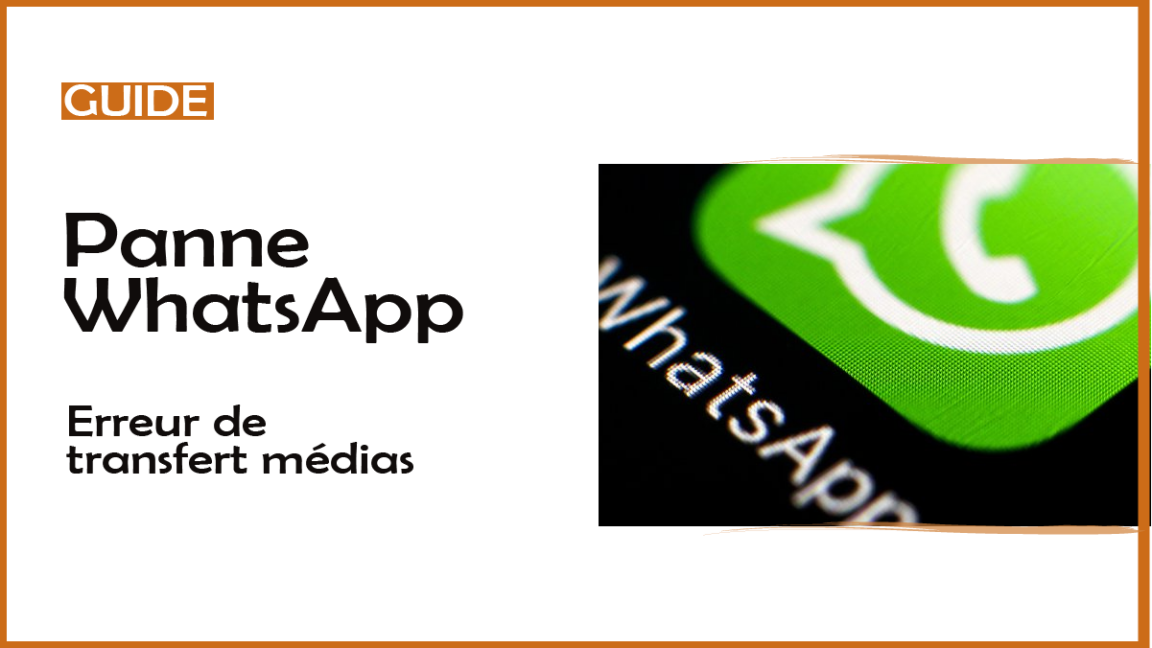

One Comment
Leave a ReplyOne Ping
Pingback:Android: How to Invert the Back Button and Gesture Navigation on Your Phone - Reviews | Source #1 for Tests, Reviews, Reviews and News