Have you ever wondered where the hell WhatsApp stores all those photos you send? Well, look no further! In this article, we will delve into the mysterious depths of your device to discover the secret location of WhatsApp photos. Whether you're using a flashy Android or a swanky iPhone, we've got the answers you've been waiting for. So buckle up and get ready for an exciting adventure into the world of selfies, cute cats and unforgettable moments captured by WhatsApp. Don't worry, we won't tell you where the embarrassing photo you sent to your ex is. It’s our little secret… Shhh!
Table of contents
Where are WhatsApp photos stored on your device?

If you're like most people, you probably use WhatsApp as a special way to share memorable moments in the form of photos with your loved ones. And, like many, you have probably already wondered where those precious WhatsApp photos are stored on your device. Well, the answer is simple: they are saved directly to the internal memory of your device, whether you are on Android or iPhone.
Imagine you received a photo of your best friend from their last vacation. You opened it, admired it, and then moved on. Later you want to show it to someone else, but where is it? Do not panic! Thanks to the intuitive organization of WhatsApp, finding this photo is child's play.
On an Android device, for example, photos received via WhatsApp are stored in a folder named “WhatsApp Images” which is located in the “Media” folder. This organization makes it easy and quick to find your photos without having to dig through your entire image gallery.
If you're using an iPhone, the process is just as simple. Photos and videos received via WhatsApp are saved in a folder called “WhatsApp” within the Photos application. So you just have to open this application and search for the “WhatsApp” folder to find all your photos.
It is important to note that if you cannot find your photos WhatsApp in your Android phone's gallery or Photos app on iPhone, you may need to allow WhatsApp to display newly downloaded media in your gallery. You can do this by opening WhatsApp, by tapping the three-dot menu icon, selecting “Settings,” then tapping the “Chats” option. On the chats screen, you need to move the slider next to “Media Visibility” to the ON position.
Understand where your photos are stored WhatsApp can be very useful, especially if you like to backup your memories or want to free up space on your device. So, the next time you receive a photo via WhatsApp, you will know exactly where to find it.
To read also >> How to go on WhatsApp web? Here are the essentials to use it well on PC
Location of WhatsApp photos on Android
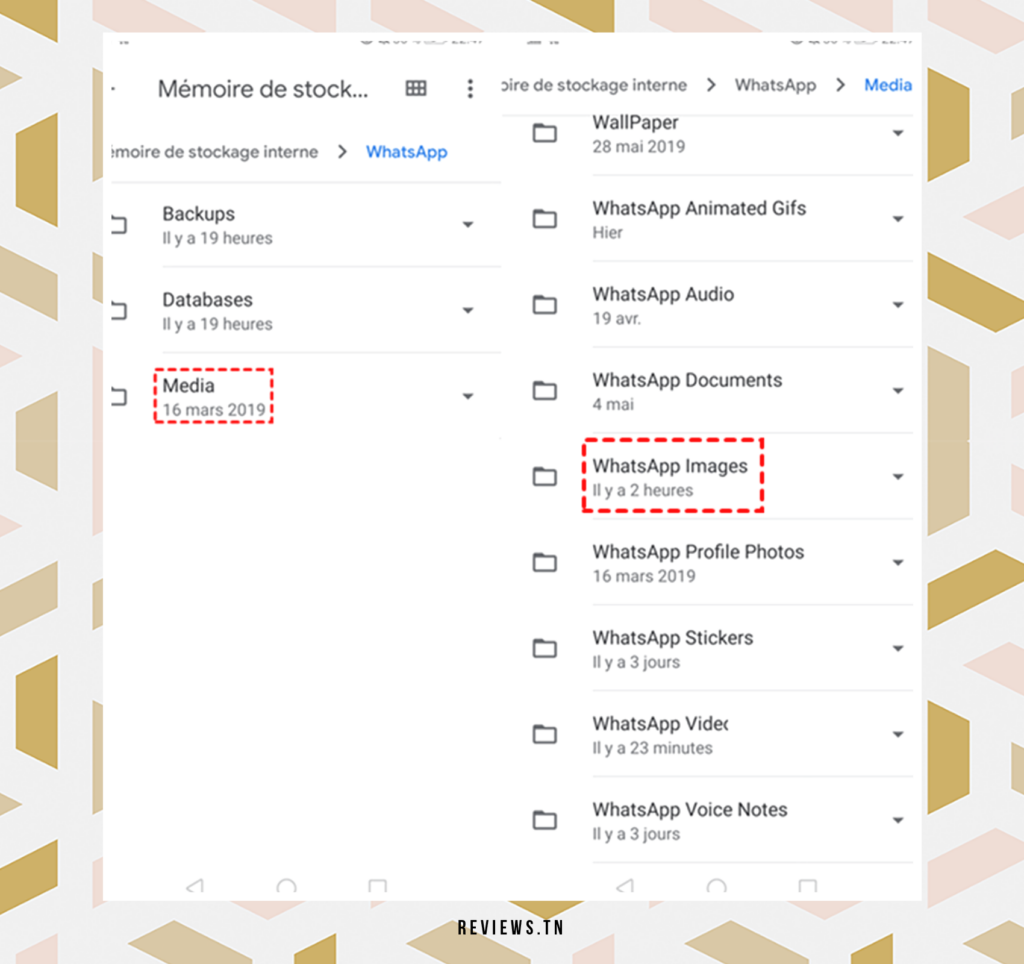
When using a device Android, the photos you receive via WhatsApp are carefully organized and stored in a specific folder. This is not a hidden location, but a space on your device that is easily accessible using File Explorer or the app My files.
How to Access WhatsApp Photos on Android
The path to finding your WhatsApp photos on Android is like a little adventure through the folders of your device. Start with Android, then dive into the folder MediaFollowed by com.whatsapp. Then enter the folder WhatsAppAnd in Media to finally arrive at the coveted treasure – the WhatsApp images folder. This is where all the photos you received via WhatsApp reside.
How to Fix WhatsApp Photo Visibility Issues on Android
Sometimes your precious WhatsApp photos remain invisible in the photo gallery of your phone or tablet Android. Do not panic ! This issue can be fixed by allowing WhatsApp to display newly downloaded media in your device gallery. To do this, open WhatsApp and tap the three-dot menu icon. Then select Settings then press the option Cat. On the Chats screen, you will find a switch next to Media visibility. Move this slider to the ON position. After making this change, restart your device. Upon reboot, you should be able to see your WhatsApp photos in the gallery app on your Android device. This is how you can view and enjoy your WhatsApp memories with ease.
- Launch WhatsApp on your phone and click on the menu icon (three dots) located at the top right of your screen. You will see different options, click on “Settings”.
- Select the “Discussion” option.
- Check the box in front of “Media visibility”, the option will then be activated. So, media visibility will be enabled for all contacts and you will be able to see all WhatsApp photos in your Gallery app.
Discover >> How to add a person in a whatsapp group?
Location of WhatsApp photos on iPhone
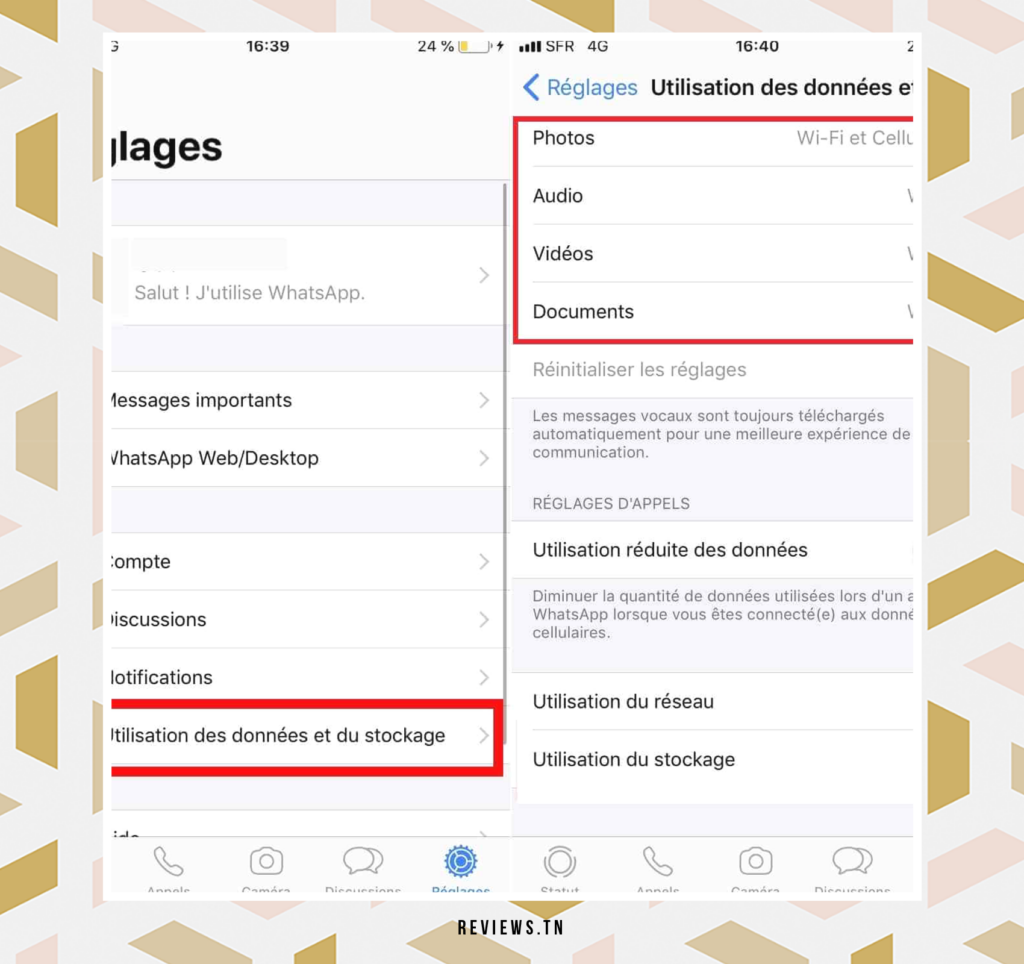
The users iPhone and iPad always have one question in mind: where are WhatsApp photos stored on their device? Well, it's time to clear up this confusion. On these devices, WhatsApp photos and videos find their place in a special corner of your device – a folder called “WhatsApp” nestled comfortably inside the Photos app. This little corner of the Photos app is where you can find all your digital memories shared via WhatsApp.
How to access WhatsApp photos on iPhone
To access your WhatsApp photos on your iPhone or iPad, you don't need to juggle between multiple apps. All you have to do is open the Photos app and tap the Albums tab in the bottom menu. Like a hidden treasure, you will find the WhatsApp folder in this Albums tab. Open it and voilà, all your WhatsApp photos are there, ready to review and share.
How to make sure WhatsApp saves photos on iPhone
It is crucial to check if WhatsApp has read/write access to the Photos app to ensure that all your photos are backed up on your iPhone. To do this, simply navigate to Settings > Policy > Photos > WhatsApp and ensure that the option Read and write is selected. By giving WhatsApp read/write access to the Photos app, you're giving it the green light to back up all the photos on your device.
How to enable the option to save photos to the camera roll on iPhone
Contrary to what one might think, WhatsApp does not automatically save photos to the camera roll of your iPhone or iPad. To activate this option, simply go to the WhatsApp settings, then to the Chats section. In this section, move the slider next to “ Save to camera roll » to the ON position. After making this change, exit WhatsApp and relaunch it on your iPhone. These steps will ensure that all your WhatsApp photos are neatly saved on your iPhone's camera roll, ready for you to share and enjoy.
Discover >> How to Screen Share on WhatsApp: Complete Guide and Tips to Share Your Screen Easily
Conclusion
Whether you have an Android or iPhone device in your hands, locating and managing your photos received through WhatsApp is easier than you might think, once you know where to look. Through this article, we have explored the folders in which WhatsApp stores photos on the two major mobile operating systems. On Android, it's the folder “WhatsApp Images” and on the iPhone, it's the folder " WhatsApp " in the Photos app.
It is important to note that this ease of access to WhatsApp photos depends greatly on the settings you have made in your application. For Android users, for example, you need to allow WhatsApp to display recently downloaded media in your phone's gallery. Likewise, for iPhone users, it is necessary to verify that the application has read/write access rights in the privacy settings.
But once everything is set up, you can easily view, manage and share your WhatsApp photos. And if you don't see your WhatsApp photos in the gallery of your Android device or in the Photos application on your iPhone, don't panic. Simply check your settings and adjust them as necessary to make sure your photos are saved and visible where you want them.
Ultimately, the purpose of this article is to help you better understand where are whatsapp photos stored on your device. So no matter how many photos you receive via WhatsApp, you will always be in control and can find them easily.
FAQ & visitor questions
WhatsApp photos are stored in a folder called "WhatsApp Images" and WhatsApp videos are stored in a folder called "WhatsApp Videos" in the Media folder of the Android device.
WhatsApp photos are stored in a folder called "WhatsApp" in the Photos app on an iPhone or iPad.
WhatsApp photos stored on an Android device can be accessed and viewed using File Explorer or the My Files app.



