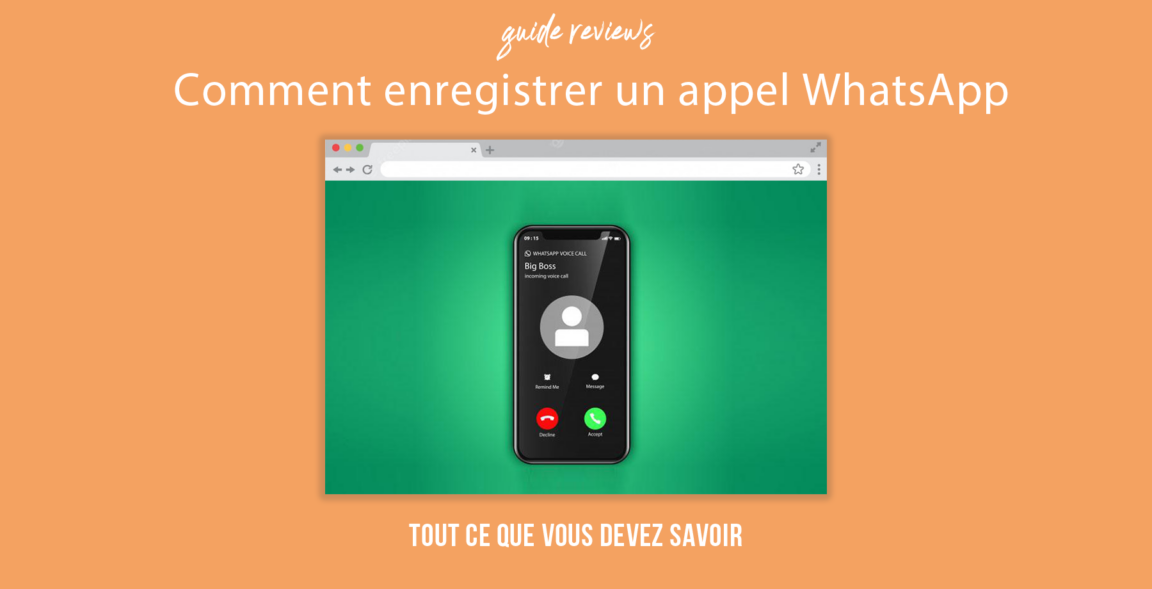Have you ever found yourself in a conversation WhatsApp so captivating that you want to relive it again and again? Or maybe you needed to keep track of an important call for work reasons. Well, worry no more because we have the perfect solution for you: how to record a WhatsApp call. In this article, we'll show you different methods to capture those precious moments of communication. Whether you're using an Android or iOS device, we have tips for you. So, get ready to dive into the fascinating world of WhatsApp call recording and find out how to become the master of your conversations.
Table of contents
Recording a WhatsApp call: Why and How?
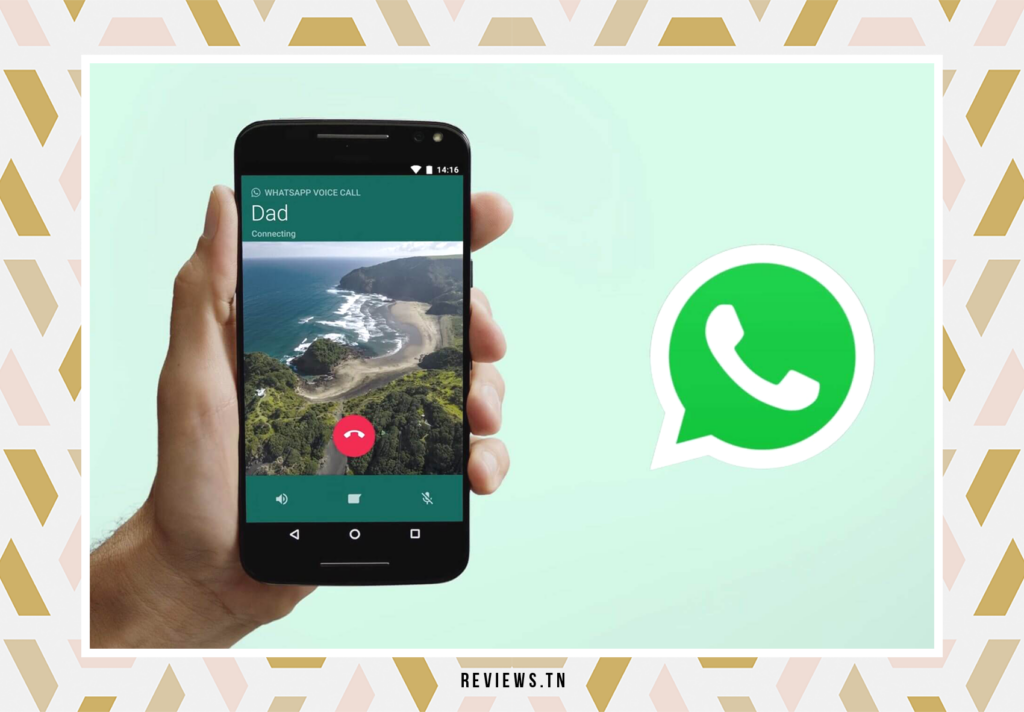
In today's hyper-connected world, calls WhatsApp have become an integral part of our daily communication. Whether for professional conversations or important personal discussions, the importance of calling via WhatsApp is undeniable. But what about when you need to reread an exchange or revise a crucial discussion point? This is where therecording a whatsapp call comes in.
Sadly, WhatsApp does not offer built-in functionality to record calls on its mobile or desktop versions. This restriction can seem confusing, especially when you need to keep track of your conversations. However, there are workarounds to achieve this.
Before we dive into the how, we need to take a moment to address a crucial question: the legal aspect of recording calls. In some states, recording phone calls may not be legal. It is therefore imperative to check your local laws before registering anyone. Additionally, it is always recommended to ask permission before starting to record a call, in order to respect the privacy of the other party.
So how can you record a WhatsApp call? The answer lies in third-party applications. Apps like Cube Call Recorder, available on the Google Play Store, offer call recording features for Android. These apps can turn your smartphone into a device capable of recording calls, filling the void left by the absence of this feature on WhatsApp.
We will explore in more detail how to use these apps to record WhatsApp calls in the following sections. For now, remember that despite the lack of integrated recording functionality in WhatsApp, you still have the option of recording your calls using alternative methods.
Stay with us as we unveil how to record a whatsapp call, step by step, to ensure you never lose important details during your conversations.
To read also >> How to detect a fake WhatsApp number and protect your personal data & Understanding the Meaning of “Online” Status on WhatsApp: Everything You Need to Know
Use Voice Recorder App on Android

Android smartphones generally come with a handy, often overlooked feature:voice recording app. This app can turn into a valuable tool when you need to record a WhatsApp call. Here is a step-by-step guide to using this feature:
- Initiate WhatsApp call. Start by initiating a call via the WhatsApp app. Whether it's a voice or video call, the procedure remains the same.
- Close the call without ending it. This is a crucial step. Minimize your call by pressing the home button on your phone without ending the call.
- Open the voice recording app. Go to your voice recording app. Usually, this app comes pre-installed on your Android device.
- Click on the save button. Once you open the app, you will see a record button. Tap it to start recording.
It is important to note that the call must be in speaker mode so that the voice recorder can capture both sides of the conversation. The audio quality may not be optimal and may appear distorted or noisy, which is a limitation of this method.
This method is suitable for both voice calls and video calls. If you find out that your Android phone doesn't have a built-in voice recorder, don't worry. The app Google Recorder is a great recommended alternative for this task.
Despite the simplicity of this method, it is essential to point out that recording a call without the consent of both parties may be illegal in some countries. So be sure to check the legality of this action in your country and ask for permission before recording.
- Start the WhatsApp call.
- Close the call without ending it.
- Open the voice recording app.
- Press the record button.
Cube Call Recorder: a third-party app
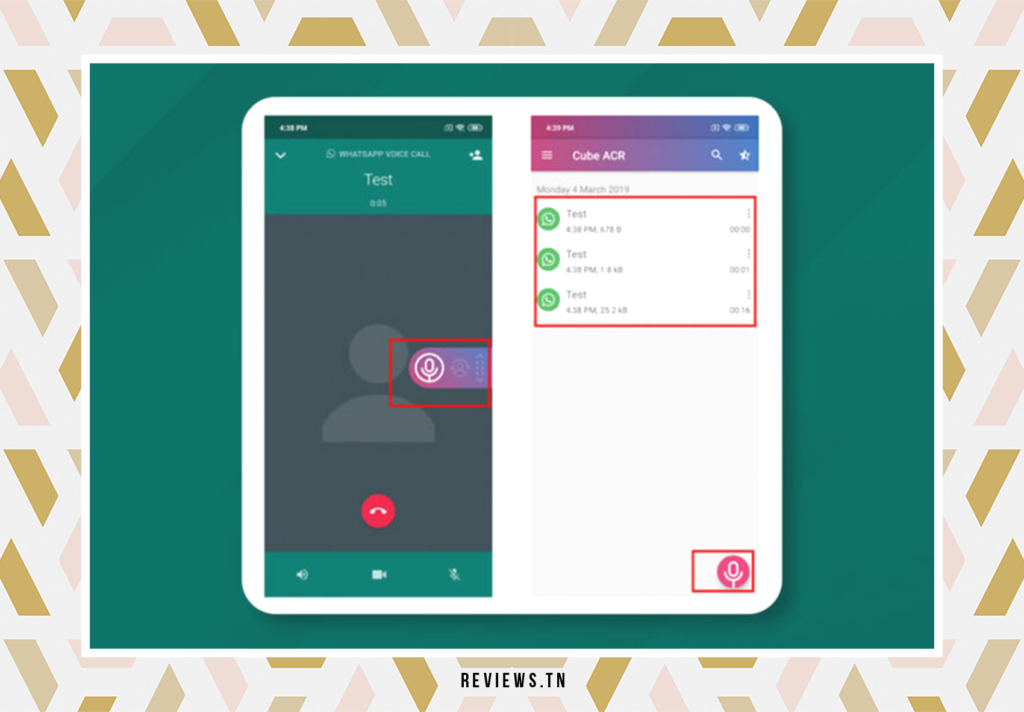
If you are an Android user, the solution to your need to record WhatsApp calls could be found on the Google Play Store. It is here that resides Cube Call Recorder, a third-party application, available for download for free. Specifically designed for Android smartphones, this application offers a range of call recording features that will make your job easier.
With Cube Call Recorder, you don't have to worry about pressing a record button every time you receive a call. The application offers a function ofautomatic recording incoming calls, not only for normal phone calls, but also for various messaging applications, including WhatsApp.
In addition, Cube Call Recorder comes with additional features that make it unique. For example, the option “shake-to-mark” allows you to mark important moments in a conversation. By simply shaking your phone, you can highlight a specific part of the call to easily find it later.
When it comes to backup, the app doesn't disappoint either. It allows recordings to be saved in the cloud, ensuring you never lose your important conversations, even if you lose your phone or your storage space is full.
And if you don't want your callers to know that you are recording the call, Cube Call Recorder thought about that too. Her " silent mode " hides the recording widget and the app itself, allowing you to proceed discreetly.
In conclusion, if you are looking for a simple and effective way record your WhatsApp calls, Cube Call Recorder could be the ideal tool for you.
To read >> WhatsApp abroad: is it really free?
Recording a WhatsApp Call on iOS
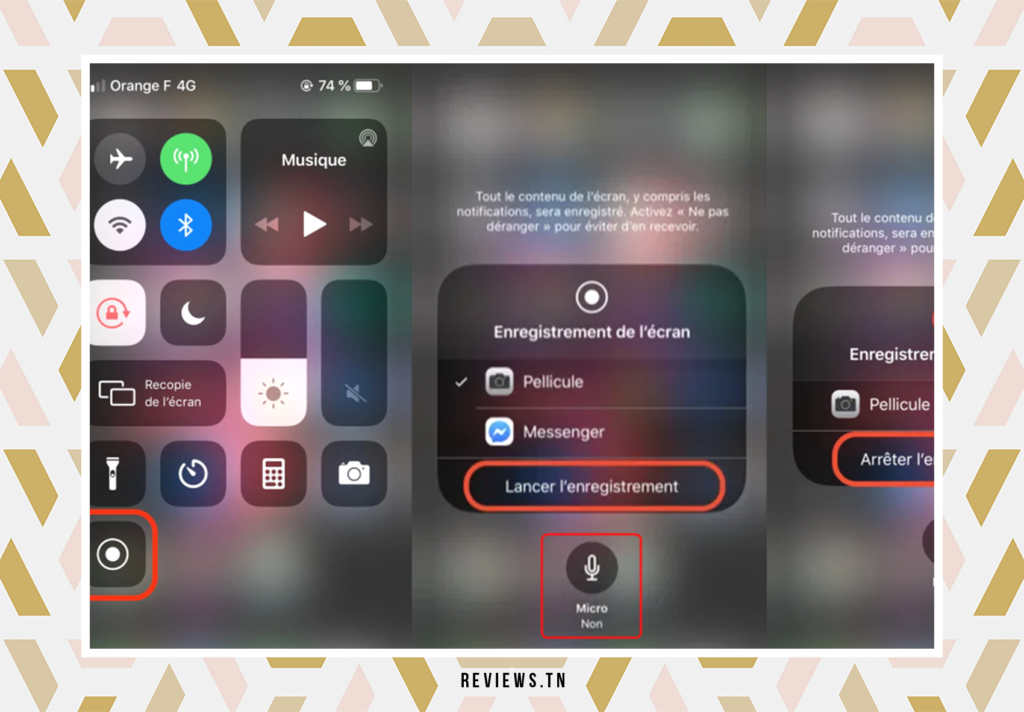
Public chat iOS, the story is somewhat different. Third-party apps face a major restriction: they are not allowed to access the phone app and the microphone simultaneously. This limitation makes it impossible for apps to exist on the App Store that support WhatsApp call recordings. All seems lost, but don't worry, workarounds exist to record calls WhatsApp on iOS.
The first workaround uses the native screen recorder on iPhone. It can record sound generated by the application, but, unfortunately, not the user's side of the call. Another simple, but effective option is to place the call on speakerphone mode. This method allows you to record WhatsApp calls without much hassle.
Then you might consider recording the call with a second device, like a smartphone or laptop. Just keep in mind that the phone must be close to the microphone of the secondary device to capture the recording clearly. This method requires a little more preparation, but it can be a viable alternative.
However, it is important to note that neither the screen recording feature nor the voice memo recorder can capture audio while the microphone is already in use. This means that your call audio won't be recorded if you're using the microphone for something else, like another call or an app.
Ultimately, WhatsApp as an app still doesn't record audio this way on iOS. This is a shortcoming that iPhone users should consider when planning to record WhatsApp calls.
Using an external call recorder

In the world of call recording, an often overlooked solution is that ofexternal call recorder. This little device can prove to be a powerful ally in your quest to know how to record a WhatsApp call. This is a particularly useful tool when your phone's restrictions don't allow you to use a dedicated app.
The principle is simple: the external recorder works via the 3,5mm auxiliary jack of your smartphone. It plugs in like a regular headset, and its recording capabilities act like an extra ear, capturing every word spoken during the call.
However, if your smartphone does not have this socket, don't worry. A dongle can be used to achieve the same effect. This is an adapter that converts your phone port into an auxiliary jack, making external recorder use possible.
There are many external recorders on the market, but two stand out. THE Olympus TP-8 microphone and RecorderGear PR200 are recommended choices for their ease of use and reliability. To start recording, simply plug them in and press the record button. No complicated configurations, no obscure settings to adjust.
However, it is important to note that saved files must be transferred to a computer before they can be used. Although this may seem tedious, it is a necessary step to ensure the quality and security of your recordings.
In comparison, recording a WhatsApp call on an Android device is easier than on an iOS device. However, thanks to external recorders, you now have a variety of methods available to record your WhatsApp calls. Each solution has its own advantages, allowing you to choose the one that best meets your recording needs.
Using Cube Call Recorder ACR
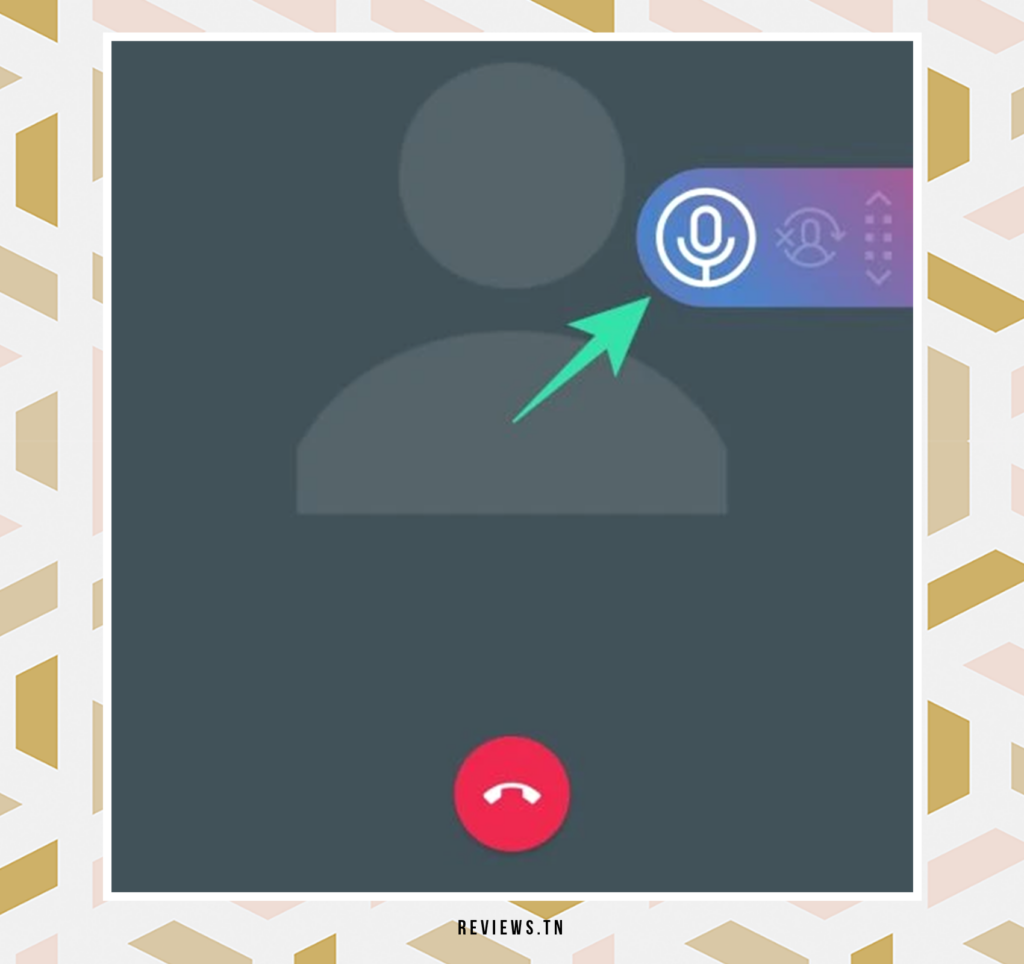
Faced with the absence of an integrated function in WhatsApp to record calls, users resort to third-party applications. Cube Call Recorder ACR is one of those applications that stands out for its popularity. Designed specifically for Android devices, this application offers the possibility of recording both incoming and outgoing calls on WhatsApp.
But Cube Call Recorder ACR is not limited to WhatsApp. It is also capable of recording calls from other messaging and social media apps. This is a valuable feature for those who want to keep track of their important conversations, whether professional or personal.
To get the most out of Cube Call Recorder ACR, you must first activate it in the device settings. Once activated, the app automatically records calls and saves them to the phone's storage.
Recorded calls are not lost in the depths of your phone. You can easily find and listen to them directly from the application interface. Whether you want to review a detail discussed during a call or simply listen to a pleasant conversation, Cube Call Recorder ACR makes it easy to access your recordings.
And for those looking for more features, Cube Call Recorder ACR offers a premium version. This version offers additional features to meet the needs of the most demanding users. So, if you are looking for how to record a WhatsApp call, look no further than Cube Call Recorder ACR.
FAQ & visitor questions
No, WhatsApp does not have a built-in feature to record calls.
Yes, there are third-party apps available on the Google Play Store to record WhatsApp calls. A popular app is Cube Call Recorder ACR, which offers call recording features for Android.
Due to Apple's restrictions, there are no apps available in the App Store to record WhatsApp calls on an iPhone. However, you can use alternative methods such as placing the call on speakerphone or recording the call with another device.