Have you ever wondered what that little clock icon on WhatsApp? Well, don't worry, you're not alone! We have all faced that frustrating situation where our messages get stuck on “Clock” without ever being delivered. But don't despair! In this article, we will explain to you what this mysterious clock really means and give you tips to solve this problem. So, buckle up and get ready to discover the secrets of WhatsApp Clock!
Table of contents
What does the clock icon mean on WhatsApp?
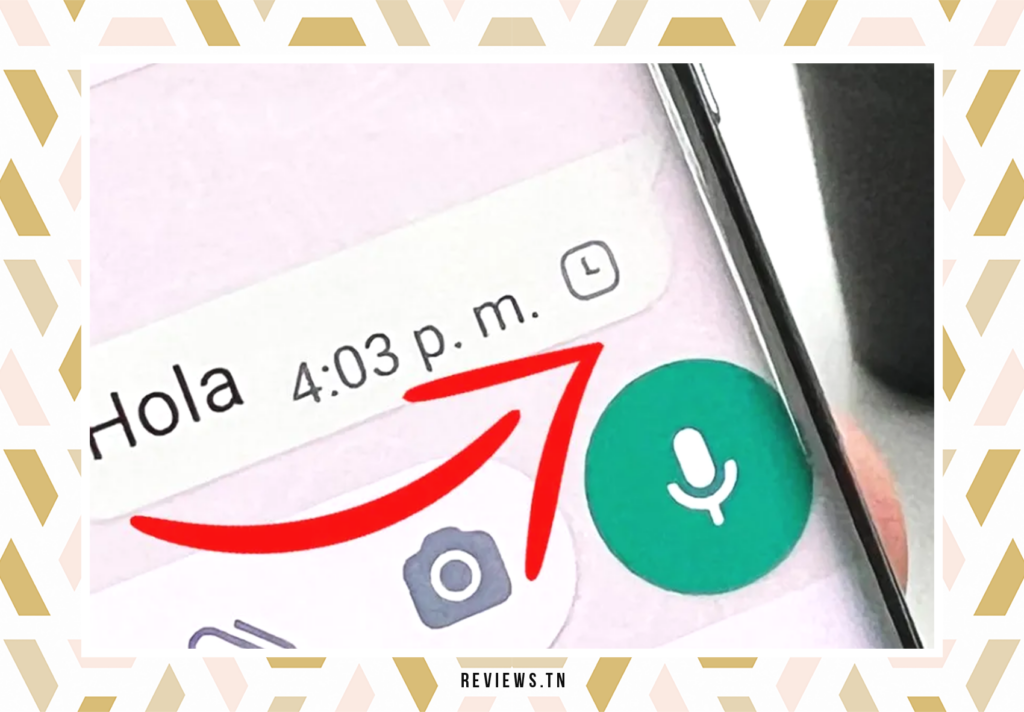
You may have noticed a small clock icon in the bottom right corner of a message on WhatsApp. This small icon, discreet but significant, is more than a simple decorative element. In fact, it plays a crucial role in how WhatsApp works. So what exactly does theclock icon on WhatsApp?
Essentially, the clock icon on WhatsApp is an indicator of the status of your internet connection. It appears when your connection is weak or interrupted. This icon is WhatsApp's way of informing you that your current connection is not strong enough to send messages reliably. In other words, it means that WhatsApp is having trouble sending your message due to connectivity issues.
Furthermore, this icon can also indicate that the WhatsApp application is closed. This is a sign that WhatsApp is not currently active on your device, either because you closed it or because your device automatically closed the app to save power.
Why are your WhatsApp messages stuck on “Clock”?
There are several reasons why your WhatsApp messages may get stuck on “Clock”. The first, and most obvious, is an internet connection problem. If you have exhausted your mobile data or your WiFi is having problems, WhatsApp will not be able to send your messages. A faulty router can also cause network connectivity issues and cause messages to get stuck on “Clock”.
However, the question of why your WhatsApp messages are stuck on “Clock” is not always that simple. Sometimes temporary errors or malfunctions in your device's operating system may block how applications like WhatsApp work. This can lead to your messages remaining in “Clock” status, even if your Internet connection is stable.
In short, theclock icon on WhatsApp is an essential indicator of the health of your Internet connection and the proper functioning of the application. By understanding what this icon means, you can better diagnose and resolve issues you're having with WhatsApp.
What to do when WhatsApp messages are stuck on “Clock”?

If you notice that your WhatsApp messages are stuck on the clock icon for an extended period of time, the problem may not only be related to a slow internet connection. Indeed, several other factors can come into play. Fortunately, various solutions exist to remedy this particular problem of WhatsApp messages stuck on the clock icon.
- Restart WhatsApp
- Check Your Internet Connection
- Switch to airplane mode
- Restart Your Phone
- Check WhatsApp server status
Stay patient and wait for the WhatsApp team to repair the server
The WhatsApp server may experience downtime due to unexpected technical incidents. When the WhatsApp server is down, messages will not be sent and the clock icon will appear. However, once the server is restored, messages will be sent automatically and the clock icon will change to one or two checkmarks. It is crucial to remember that messages cannot be sent from a device unless it is connected to the Internet when the server is back online.
Make sure your network connection is stable
WhatsApp requires a stable network connection to work properly. If your Wi-Fi or cellular network is having trouble, your WhatsApp messages may not be sending. Checking the network settings or reconnecting to the network can help ensure a stable connection. A simple trick is to turn Airplane mode on and off on your device, which can help restore internet connection. Turning off Airplane mode after a few minutes can potentially resolve the connection issue.
Restart your device and reinstall WhatsApp
Some WhatsApp installations and updates may experience issues and malfunctions. Restarting your device and reinstalling WhatsApp can help eliminate these malfunctions. On an iPhone, you can restart by pressing and holding the volume up and down buttons, then sliding the power off option on the screen. On an Android device, restarting is done by pressing and holding the bottom block button for a few seconds.
Reset your device's network settings
Resetting the network settings on your device can resolve any configuration that may be causing connection errors. This reset may also prevent WhatsApp messages from being sent. In the following section, we will provide you with detailed instructions on how to reset network settings on iOS and Android devices.
To read also >> How to go on WhatsApp web? Here are the essentials to use it well on PC
How to reset network settings on iOS and Android devices
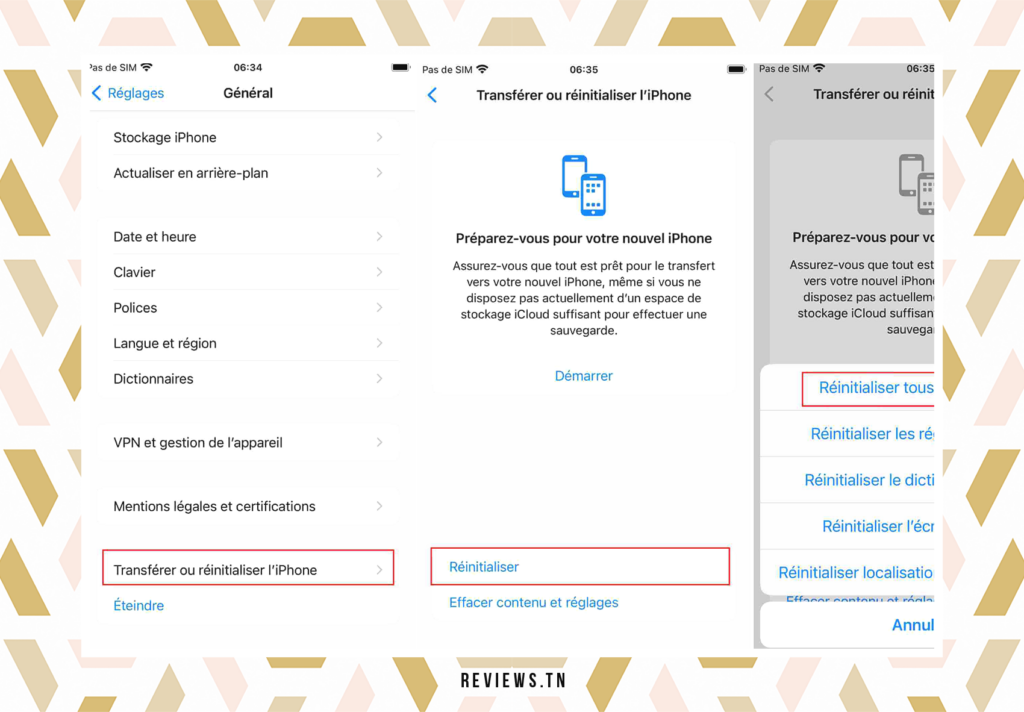
Your WhatsApp Having trouble sending messages and the clock icon persists? The problem may lie in your device's network settings. It's time to do a little maintenance on your phone. Don't worry, it's simpler than it looks.
Resetting network settings is a procedure that can help resolve connection issues preventing your WhatsApp messages from sending. It is also often recommended for troubleshooting Internet-related problems on mobile devices. It's a bit like giving your connection a second lease of life.
So how to proceed? For users ofappliances iOS, go to “Settings”, then “General”, “Reset” and finally “Reset network settings”. Your iPhone or iPad will ask you to confirm the operation. After that, it will restart automatically. Make sure you have your PIN handy as your device will ask for it once it restarts.
As for users byAndroid, the steps may vary slightly depending on the brand of your device. Most of the time, you can find this option in “Settings”, “System” or “General”, “Reset” and “Reset network settings”. Once you confirm the operation, your device will restart.
It is important to note that this reset deletes all network settings on your device, including saved Wi-Fi networks, mobile data and settings VPN. But don't worry, it doesn't affect your personal data or apps. It's like resetting your network connection without touching your photos, messages or applications.
Once this is done, check if the clock icon on WhatsApp has disappeared and your messages are now being sent. If not, don't lose hope. There are other solutions that we will explore in the next sections.
Discover >> The Main Disadvantages of WhatsApp You Need to Know (2023 Edition)
FAQ & visitor questions
The clock on WhatsApp appears when the internet connection is weak or there is an outage.
The clock icon indicates that the current connection is not suitable for sending messages.
Yes, the clock icon can also indicate that the WhatsApp app is closed.


