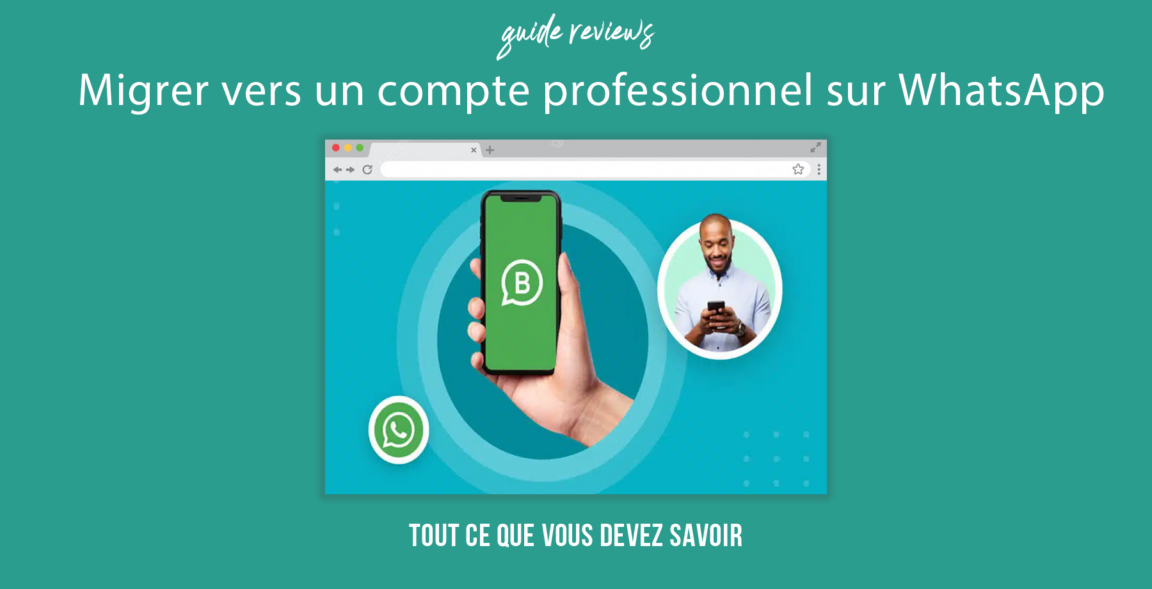Tired of juggling between your personal account and your business account on WhatsApp? Don't worry, we have the solution for you! Find out how to switch to a professional account on WhatsApp and make your life as a communicator easier. No more mixed up conversations, messages sent to the wrong recipient and moments of panic! Follow our step-by-step guide and become an instant messaging pro. Ready to embark on this new adventure? So fasten your seat belts, we're off on a journey full of surprises and discoveries.
Table of contents
Migrating to a WhatsApp business account: the step-by-step guide
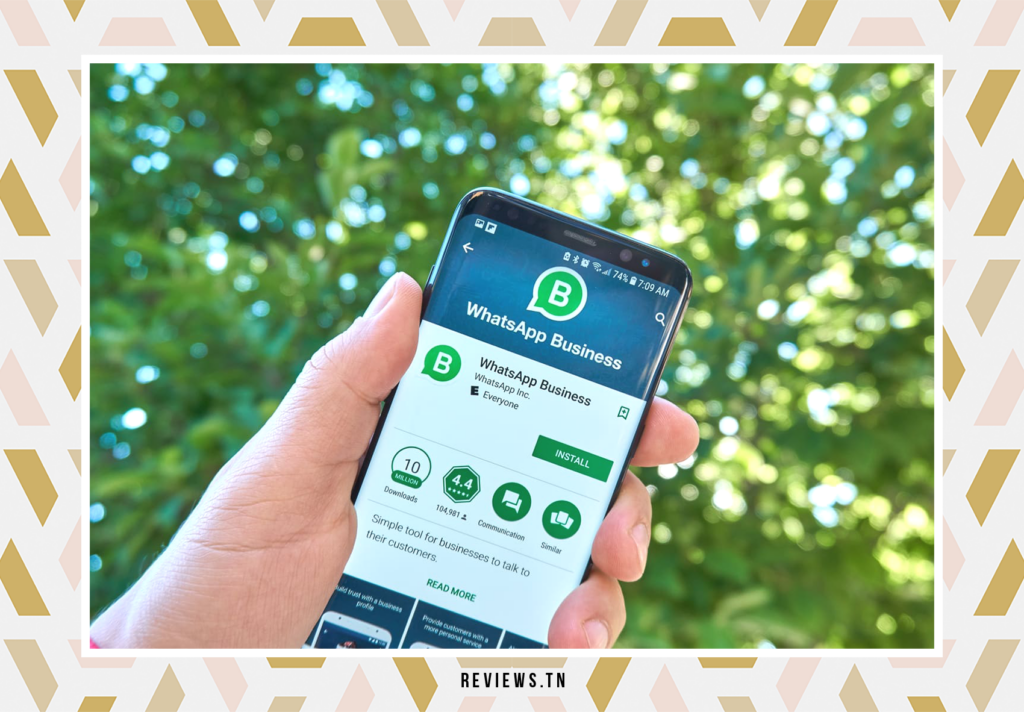
In the era of digitalization, WhatsApp Business has gained popularity as a go-to communications tool for businesses. Whether you are a small local business or a multinational, this tool gives you the opportunity to turn your standard WhatsApp account into a business account. This transformation is not just a simple transfer, it opens the doors to a new dimension where your personal contacts can be used for professional purposes. So, how to switch to a business account on WhatsApp? Let's see this together.
Firstly, it is important to understand that migrating to a WhatsApp business account is a painstaking process. To facilitate this transition, we have developed a detailed guide for you that will accompany you step by step in this adventure.
It should be noted that switching to a business account on WhatsApp is a process that requires prior preparation. You need to make sure that you have backed up your WhatsApp Messenger account properly. This will allow you to access your message history after switching to WhatsApp Business.
Next you will need to install WhatsApp Business. This app is available for iOS and Android devices. You can download it for free from the Apple App Store for iOS devices and the Google Play Store for Android devices. Once installed, you will need to transfer data from your standard WhatsApp account to your new WhatsApp Business account. Keep in mind that during this step, it is crucial to leave the application open during the data transfer process.
Once the data transfer is complete, all you have to do is register for WhatsApp Business. To do this, simply add your business name, a profile photo and choose a business category. Remember that to optimize your business profile on WhatsApp Business, you can add a detailed description of your business, your working hours, a business address and other useful contacts for your business.
By following these steps, you will be able to enjoy smooth and efficient communication with your customers via WhatsApp Business. However, it is important to note that data transfer can sometimes result in errors. However, by carefully following the steps, you should be able to complete this transfer without any problems.
It's time to take control of your professional communication and optimize your interaction with your customers thanks to WhatsApp Business. So, don't wait any longer and start transforming your standard WhatsApp account into a professional account.
- Create a backup.
- Download the normal version of WhatsApp.
- install WhatsApp.
- Restore backup.
- Finish the installation
Step 1: Back up your WhatsApp Messenger account
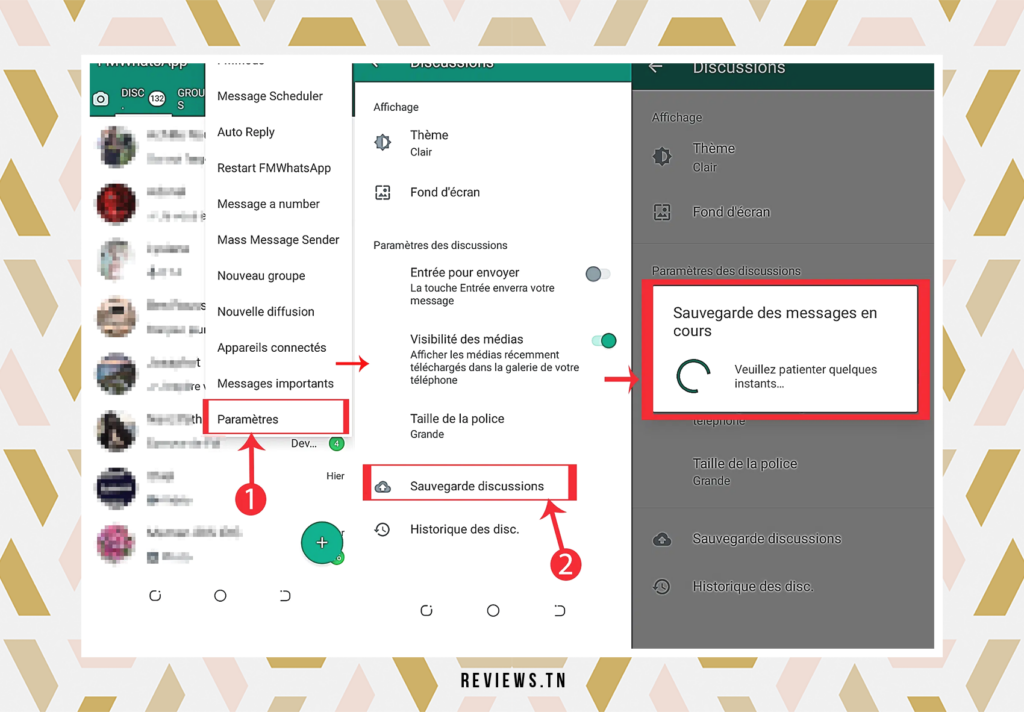
Embark with me on this exciting account migration adventure WhatsApp Business. Like any big expedition, we must first prepare and save what is precious: your WhatsApp Messenger message history. This crucial step opens the door to continuity and ensures you don't lose any of your valuable conversations when you switch to WhatsApp Business.
So, how to make this backup? It's child's play. Take your device and open your app WhatsApp Messenger. Start by exploring the “ Settings“. You'll usually find it in the bottom right corner of your screen.
Once you are in the “Settings”, your next destination is the “ Discussions“. This is where you will find the option “ Saving chats“. Feel free to click on it. It's like opening a security door for your messages.
A little tip: Make sure you have a good internet connection to backup without interruption.
And finally, the final step of our preparation: click on “ Save“. Congratulations ! You have successfully backed up your WhatsApp Messenger account. You are now ready to move forward and embrace the possibilities offered by the WhatsApp Business professional account.
To read >> Can you see messages from a blocked person on WhatsApp? Here is the hidden truth!
Step 2: Install WhatsApp Business

The second step on your journey to smoother and more effective business communication is to install WhatsApp Business. This application dedicated to professionals is available for iOS and Android devices. A world of possibilities opens up to you with this application, which not only allows you to communicate but also to manage your business efficiently.
You can download WhatsApp Business free from the Apple App Store for iOS and the Google Play Store for Android. Just type “WhatsApp Business” in the search bar of your app store and download the app. In just a few minutes, you will have taken a big step towards running your business online.
Once the app is downloaded, open it on your phone to begin the process of switching to a business account on WhatsApp. You will be greeted by the WhatsApp Business Terms of Service. Take a moment to read them carefully and be sure to accept them if you agree with them. This is an important step to ensure you understand how WhatsApp Business works and what it can do for your business.
WhatsApp Business will stand out for its intelligence by automatically detecting your phone number. This is a convenient feature that saves you from having to manually enter your number. Make sure the number displayed is correct before proceeding to the next steps. This will ensure that all data from WhatsApp Messenger is transferred correctly to the new business account.
That's it, you have successfully installed WhatsApp Business and are ready to dive into the world of e-commerce and professional communication. The next step is to transfer your data from standard WhatsApp to WhatsApp Business, so stick with us.
Step 3: Transfer data from standard WhatsApp to WhatsApp Business
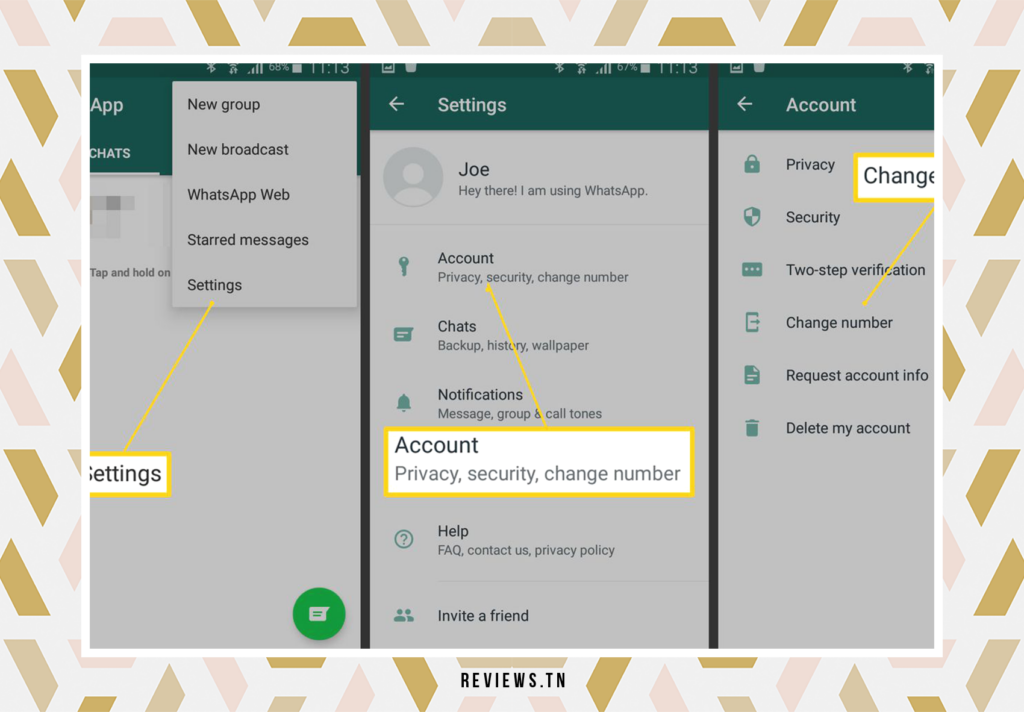
Arrived at the third step of our journey to switch to an account WhatsApp Business, it's time to transférer data from standard WhatsApp to WhatsApp Business. Think of it as a virtual move where you take your precious conversations from one app to another.
It is crucial to leave the application open during the data transfer process. You might compare it to staying at home while movers pack and transport your belongings. Similarly, users can be prompted to allow the app to download saved data or to confirm requests.
It is strongly recommended to grant all necessary permissions, such as access to contacts and media, to avoid potential data loss. Think of it as a final check before you leave your old home, you want to make sure nothing important is left behind.
But don't worry, if you prefer to do things at your own pace, an alternative manual method is available to transfer data to WhatsApp Business account. After installing WhatsApp Business, the application file is created directly in your phone's storage space, a bit like a new apartment ready to be furnished.
Users can copy and paste the backup into the folder of this new application. To do this, go to the standard WhatsApp internal storage and navigate to the “ Data base " or " Databases"
Imagine packing your belongings before moving. Copy all files from this folder, then head to the “ Data base from the WhatsApp Business app. Now is the time to unpack. Paste the previously copied files into this folder to complete the data transfer.
And There you go ! You have successfully transferred your data from WhatsApp Standard to WhatsApp Business. It's like you've moved and installed all your furniture in your new home.
Discover >> WhatsApp: How to View Deleted Messages?
Step 4: Sign up for WhatsApp Business
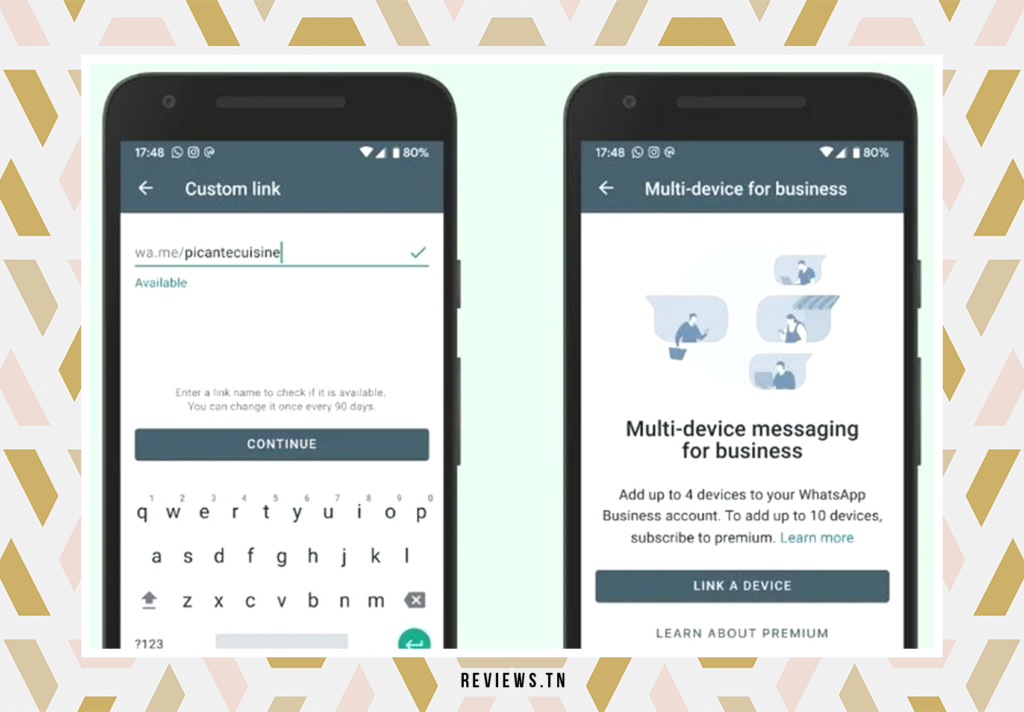
The fourth step to upgrade to a business account on WhatsApp is to register for WhatsApp Business. To do this, you need to add your business name, a prominent profile picture, and choose a business category that matches your industry. This is a crucial step that will serve both to identify your business and make it easier for your customers to discover it.
Next, to improve your business profile on WhatsApp Business, you need to make some additions. Go to the "Settings" menu of WhatsApp Business and click on "More options". Click on “Professional Tools”, then “Professional Profile”. There, you will enter the heart of your professional profile.
At this point, you need to provide a detailed description of your business. Tell the story of your company, talk about your philosophy, your products or services, and what sets you apart from your competitors. Also add other business contacts such as email address and company website. This additional information will help your customers know you better and contact you easily.
Additionally, don't forget to add your working hours and a business address. These details are important because they let your customers know when they can reach you and where to find you. Make sure this information is accurate and up to date to avoid confusion.
Once you have carefully filled out this information, congratulations! Your WhatsApp Business is installed and ready for you to start communicating with your customers. This step marks the start of your journey as a business account on WhatsApp, ready to engage in meaningful conversations and build strong relationships with your customer base.
Taking the time to set up your profile properly will ensure you get the most out of your move to a business account on WhatsApp.
To read also >> How to go on WhatsApp web? Here are the essentials to use it well on PC
Potential errors during data transfer
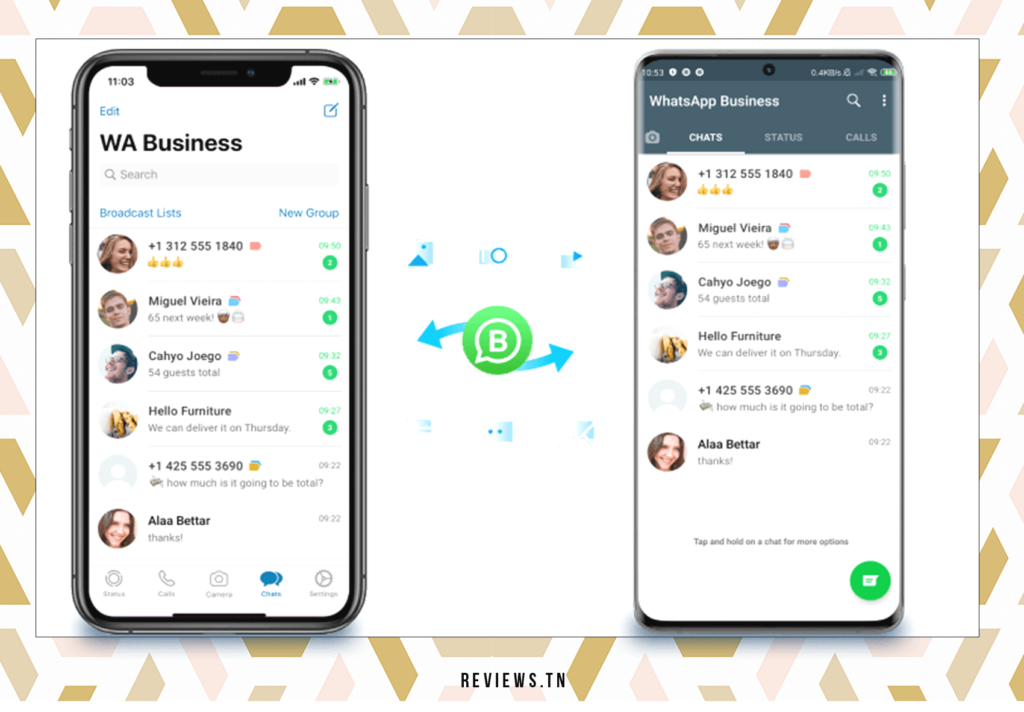
It is undeniable that the passage of WhatsApp Standard to WhatsApp Business is an ambitious undertaking. However, it is essential to remember that despite following the steps carefully, data transfer can sometimes be fraught with unforeseen obstacles. There is no absolute guarantee that the transfer will go smoothly..
Think of it as a journey down an uncharted road. Even with the best map and clearest directions, there can be bumps in the road. Likewise, your system might encounter errors during the transfer process. This is a possibility that, although rare, cannot be completely ruled out. However, the good news is that these errors usually do not result in data loss. Your valuable conversations, photos and videos should remain intact.
How can you protect yourself against possible data loss? The solution is simple: restore data to a computer. Think of it as your own data insurance. If there is an error during data transfer, you can still access your saved data.
So, take a deep breath and embark on the adventure of migrating to WhatsApp Business. With the right precautions, you can safely navigate through potential data transfer errors to reach your destination: a new business account on WhatsApp, ready to connect your business with the world.
To read >> When you unblock on WhatsApp, do you receive messages from blocked contacts?
FAQ & visitor questions
To upgrade to a professional account on WhatsApp, you must follow the following steps:
WhatsApp Business is a popular application used by businesses for communication.
Yes, it is possible to transform a standard WhatsApp account into a professional account.