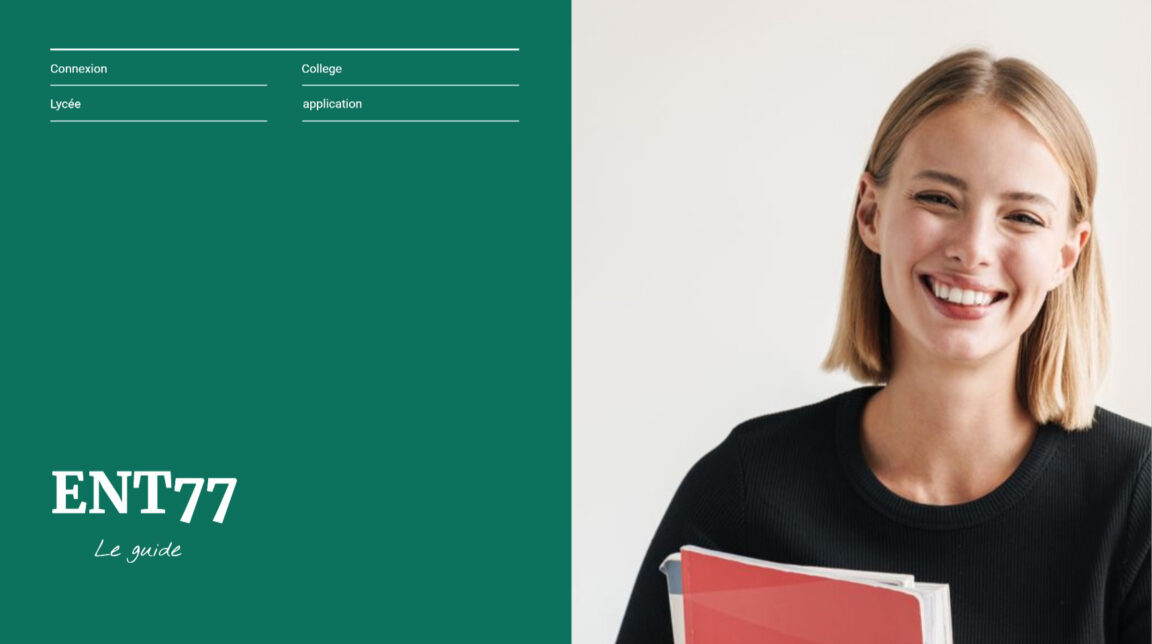ENT77 authentication guide: You have just completed an assignment, a presentation, a handling report or an internship report. You want to return it to a teacher using ENT 77.
In fact, these personal and secure spaces are used to carry out digital exchanges between students and teachers (a presentation, a report, a presentation, a report).
In this guide, we will show you how to connect to ent 77 and the use of the functionalities available on the Digital Workspace specific to your school or establishment.
Table of contents
Guide: How to connect to the ENT 77 Digital Workspace (2021 edition)
ENT77 corresponds to the Digital Workspace specific to the Seine et Marne region. Indeed, registration at ent77.seine-et-marne.fr allows high school or college students, parents and teachers to collaborate remotely.
- An internal messaging service to contact the various services of the college and your child's teachers.
- College news.
- Access to Pronote to find out about changes in the schedule, your child's results, monitoring of delays and absences
- Educational applications
- An account for each user: parents & children
- Mobile app
Note that the platform offers several educational spaces including space professional, student space et parent space.
Thus, each member of the school community can authenticate themselves to their private web portal using their username and password to manage their files and their dialog box. ENT 77 also offers a mobile application to facilitate access for students, parents and teachers.
ENT 77 authentication and connection
At the start of the school year, the head teacher will give you your username and code
activation to connect to the ENT, you will have to choose a password and register
Your email.
Authenticating to your personal online space, digital workspace, is easy. Simply follow the connection process:
- Go to the address of the ENT 77 school via the following address: https://ent77.seine-et-marne.fr/.
- In the private connection interface, enter your username and password.
- Click on the button “Connection”.
Warning: preferably carry out this first manipulation from a PC. Then, no problem to connect from a tablet or a smartphone.
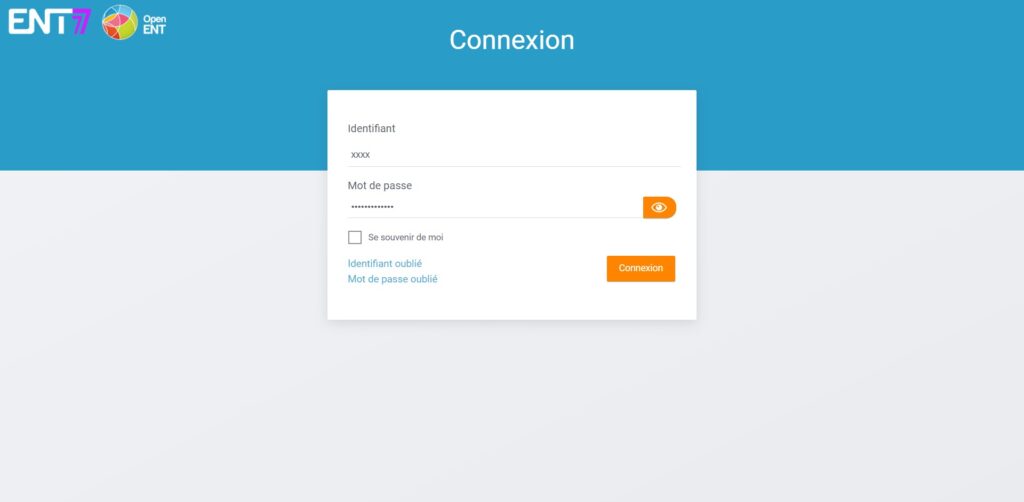
Parents and children do not necessarily receive the same information: instructions are sent daily to pupils concerning personal work; families are contacted by teachers, school life, administration.
Note that the ENT accounts of students and parents must be activated and then consulted regularly.
Choice of user profile
To access ENT services, you must connect by clicking on the "Connect" button, on the right in the ENT banner. Connection to the ENT portal depends on the user's profile, which is why this profile is requested first:
- Students and parents of a national education establishment authenticate on the Educonnect counter offered by the National Education.
- National Education staff and Agricultural Education staff authenticate at the authentication window of their home organization.
- Other audiences (students and parents in agricultural education, apprentices, internship supervisors, CFA staff, local users, etc.) authenticate at the ENT authentication window.
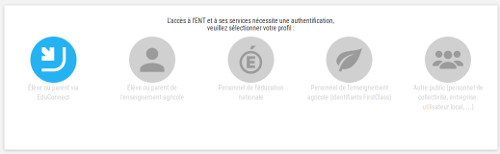
After clicking on the logo corresponding to your profile, if your account is activated on the authentication window corresponding to your profile, you will have to enter your username and password.
ENT 77 Home Page
Some commonly used applications that your child will learn to use during the year to acquire working methods, share documents with teachers, do homework ...:
- timetable, notes, homework, absences, lateness ...
- digital workbook
- spaces to deposit digital works
- document space to share documents with your teacher
- exercises and evaluations: multiple choice questions, downloadable exercises, checks.
- forum and space for discussion for teachers and students in a class
- timeline
Read also : Versailles Webmail - How to Use Versailles Academy Messaging (Mobile and Web) & SFR mail - How to Create, Manage and Configure the mailbox efficiently?
Use ENT77's messaging to make work digital
Connect to the ENT then launch the “Messaging” application by clicking on its icon at the top right of the screen.
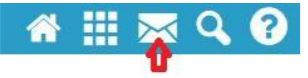
The application opens: click on "Create".
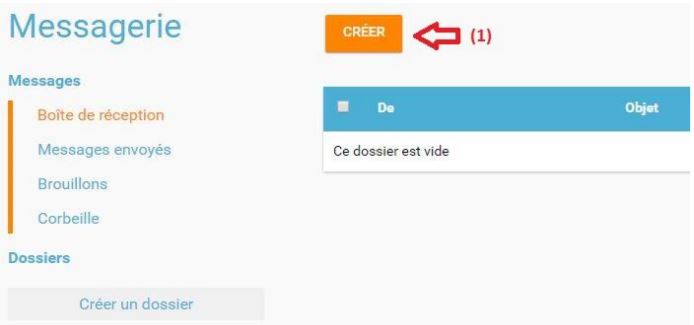
Enter the first letters of the recipient in order to select it (1), indicate the subject of the message (2), type the text (3) and add the file as an attachment (4). Finally, click on "Send" (5)
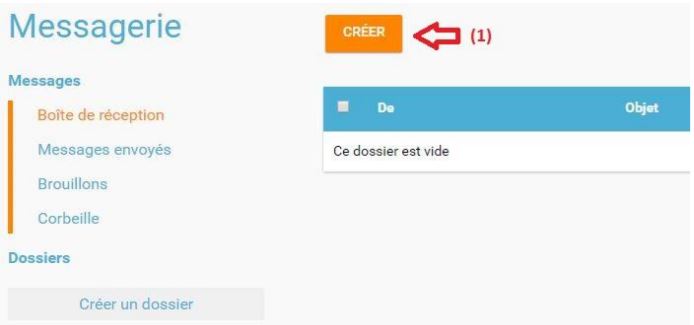
The ENT77 mobile application
The first version of the mobile application dedicated to the ENT77 is available on the Android and iOS stores.
This mobile application allows you to receive messages and news from
establishment.
Links to the web version of the ENT and the school life applications used by the establishment are available.
To read : Reverso Corrector - Best Free Spell Checker & CEF Learning, the platform that simplifies your daily studies
Search for the application on the stores (Android and iOs):
Open the store allowing you to download applications on the smartphone. The Digital Work Environment developed by the Seine et Marne department is a project under an Open Source license (free of rights) carried out in collaboration with the Ile de France region and the city of Paris: its generic name is "Open ENT".
In the search bar, type " Open ENT " or " ENT77 ". Click on "get" / "install" the application.
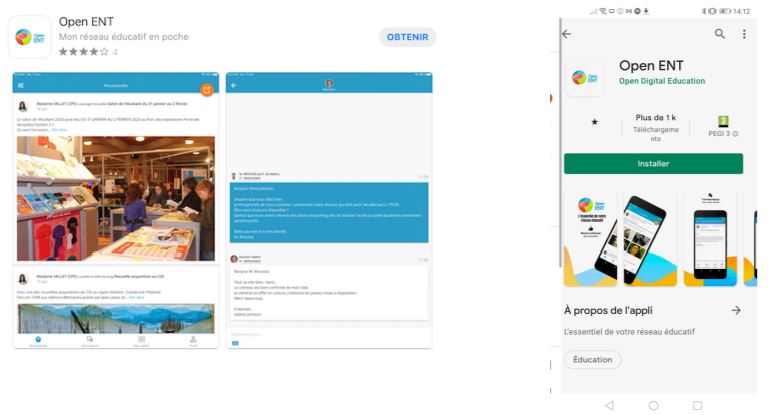
When launching the application, from the choices offered, choose ENT77.
Connection via app
Enter the username and password, taking care not to have a capital letter at the beginning of the first name. On the home page, college news and flash messages. The messaging is accessible by a link at the bottom of the page.
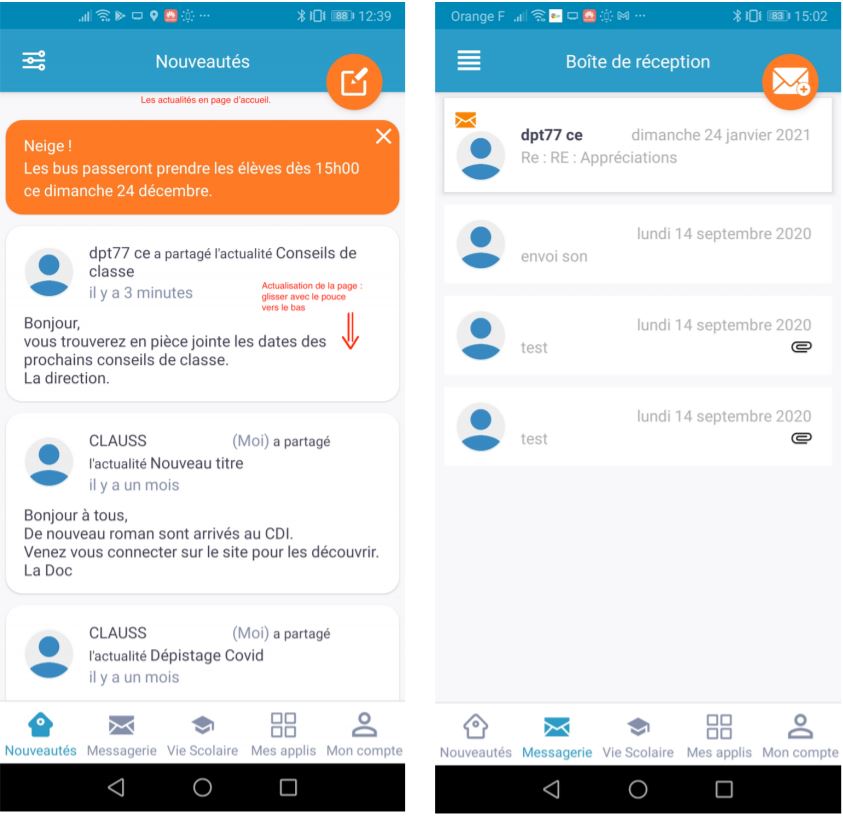
Read also : Melanie2web din - Mail, Connection, Account and Address Ministries & Argos 2.0 - Academic Portal, Login, Account and ENT Access
Don't forget to share the article!