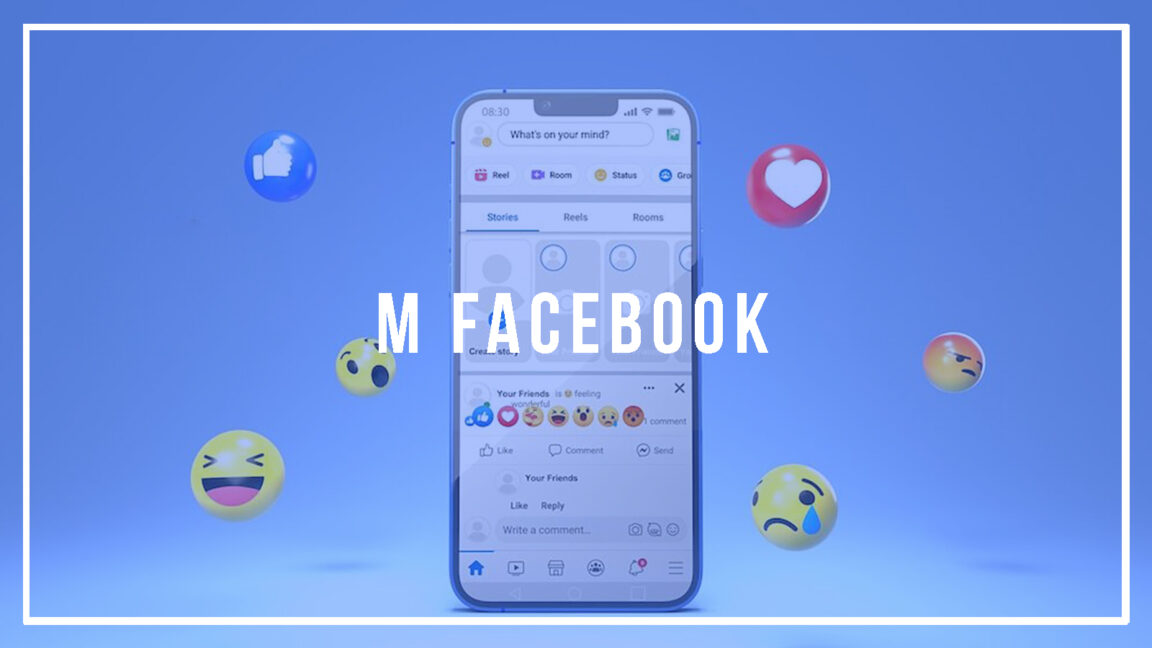You may have noticed that when you try to log into Facebook using your mobile phone browser, you are directed to a website called m.facebook.com instead of www.facebook.com. Although you have noticed that m.facebook works the same as regular Facebook but with minor differences, what is m.facebook? And is m.facebook even legit?
Like many other websites, m.facebook is simply the mobile browser version of the Facebook social media website. It is legit in every sense of the word as it is still Facebook but in the form of a mobile version which has been optimized to be used with a mobile phone browser.
For those who have been using the Facebook app for a long time or who only log into Facebook on their computer, m.facebook may be something entirely new for you. But don't worry about this site because it is totally legit and as real as any other Facebook site. However, if you are not comfortable with this site, you can always use your Facebook application or request a desktop version on your mobile phone browser.
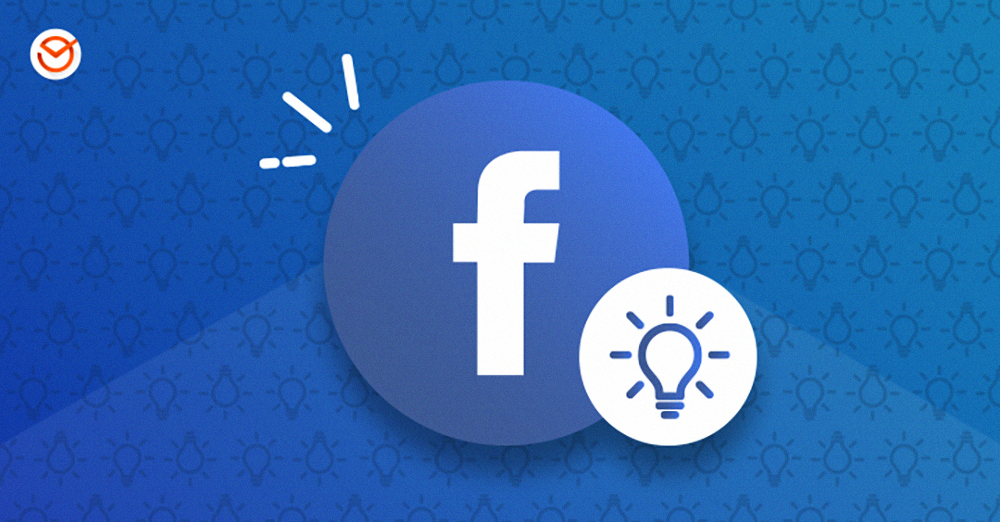
If you're using a cell phone that doesn't have the Facebook app, one of the things you can do to log into your Facebook account is to go to the cell phone's browser and type in facebook.com. It is a method we have always been accustomed to when using our computer to browse websites and social media platforms.
However, one of the things you will quickly notice is that the website will immediately switch to m.facebook.com instead of the usual www.facebook.com. This may come as a surprise to those who are logging into Facebook for the first time on a mobile web browser.
You'll also notice that m.facebook is very different from the usual Facebook interface you're used to when viewing Facebook on your computer. The difference might be enough to make you wonder what m.facebook is. So what is m.facebook?
Like many other mobile-optimized websites, m.facebook is simply the version of Facebook's website for mobile browsers. This is a website optimized for use when someone logs into facebook.com using a mobile web browser.
So the “m” at the beginning simply stands for “mobile”, which is used to indicate that you are now in the mobile version of the website instead of its desktop version. And, in the case of Facebook, m.facebook was created to give you a better viewing and browsing experience on your cellphone's smaller screen, instead of the usual Facebook interface you see when you're on your computer.
Also, if you have tried the Facebook mobile app, you will notice that the interface of m.facebook is actually quite similar to that of the mobile app. There may be slight differences, but the experience should be quite similar. However, the mobile app has always been considered faster than m.facebook.
In most cases, m.facebook has only served as an alternative for those who want to go to Facebook using a phone that doesn't have a Facebook app or for those who have multiple Facebook accounts and are looking to sign in to the other account using the phone's browser.
Table of contents
Is m.facebook legit
Also, if you are wondering whether m.facebook is legit or not, don't worry because this site is as legit as any other Facebook site. There's nothing suspicious about m.facebook because, as we mentioned, it's just the regular Facebook site that's been optimized for mobile phones.
Again, the "m" at the beginning is only to indicate that you are on the mobile version of the website. There's nothing questionable or suspicious about that "m" because, like any website, it's just to tell you that you're using the mobile version of the site instead of the desktop version you might be on. -be used.
Discover: Instagram Bug 2022 – 10 Common Instagram Problems and Solutions & Facebook Dating: What is it and how to activate it for online dating
Is m.facebook the same as Facebook?
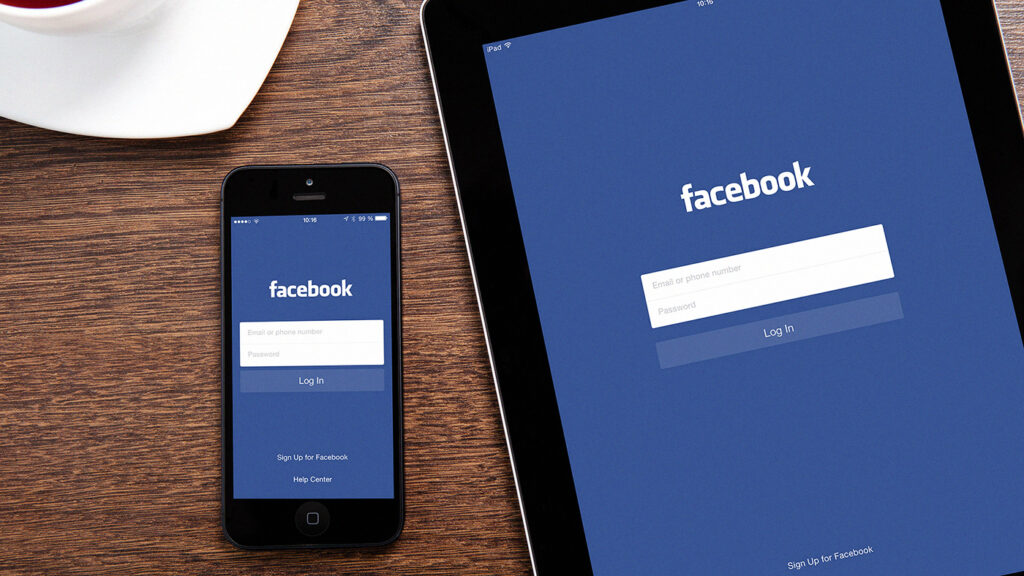
In terms of legitimacy and effectiveness, m.facebook is generally identical to the regular desktop version of Facebook. There is no difference between the two except that m.facebook gives you a different viewing experience that is optimized for smartphone browsing rather than desktop.
This means that the interface between m.facebook and Facebook is quite different in the sense that options can be found in different parts of the page and the viewing experience has some variation.
You will notice that m.facebook has a similar interface to the Facebook mobile app, which has also been optimized for the mobile viewing experience. However, in terms of efficiency and functionality, there is no difference between m.facebook and Facebook.
How do I exit m.facebook?
So if you find yourself in m.facebook but find that the viewing experience of the mobile version isn't to your liking, especially if you're so used to the desktop version, the good news is that it's quite easy to exit m.facebook and switch to the desktop version that some people prefer.
If you're using an Android device, the easiest and most effective way to exit m.facebook is to look for the three-dot menu in the top right corner of your mobile web browser. Clicking on this menu will bring up a list of different actions you can perform on the webpage.
Scroll down the drop-down menu until you see "Request desktop version of website". Just tap on this action and you will be directed to the desktop version of Facebook instead of staying on m.facebook. It's as simple as that.
If you're using iOS, it might be a little harder to find a way out of m.facebook, as the option to access the desktop site might be harder to find. However, it is not that difficult.
On your mobile web browser, don't go to the usual options that you find at the bottom of the screen. Instead, look for the "aA" that's on the left side of the website name, at the top of your phone's screen.
Tap on the “aA”, and you will immediately see “Request desktop version of the website”. Simply tap on this option to access the desktop version of Facebook.
Unable to login to Facebook account?
Can't log in to your Facebook account? Calm down, don't panic just yet. Facebook offers several ways to help log into a user's account, both on a computer, on M Facebook, and in the smartphone app. Here are the methods to try to recover your Facebook account and be able to log in.
1. Recover Facebook Account with Password Reset
- Go to the account search page: https://www.facebook.com/login/identify .
- Enter your email address or phone number to find your account.
- If the account is found, there will be an option to send a code to reset the password via email or sms.
- Select one.
- If you received the code, enter it as a sign of confirmation.
- Reset password or password pass of the Facebook account.
Read also : Guide - How to create an Instagram account without Facebook
2. Use Trusted Friends
Trusted friends is a security feature by sharing the security code with some of your friends. You can use this code to re-login to your Facebook account.
Here's what you need to do to be able to use Facebook's trusted friends feature to regain access to your Facebook account.
- On the page of connexion , Press on ' Forgotten password '.
- If prompted, search for your account by email address, phone number, username, or full name.
- If you don't have access to all existing email addresses, press ' No longer have access '.
- Enter a new email address or phone number that you can use at this time. Press 'Continue'
- Press on " View trusted contacts and enter the full name of one of these contacts.
- You will see a set of instructions with a custom URL. The address contains a recovery code that only trusted contacts can see .
— Send the URL to a trusted friend so they can see it and provide a code snippet. - Use a combination of codes to recover the account.
3. Report in case of suspected hacking (hacked)
If you think your account has been hacked or pirate , you can report it to Facebook. Go to the page https://www.facebook.com/hacked to report it. Facebook will ask you to review your last login activity and change your password. If your email address changes, Facebook will send a link special to the old email address.
To read : Top 10 Best Sites to View Instagram Without an Account
Don't forget to share the article on Facebook and Twitter!